Searching Your Trusted Connections
17 Jul. 2024
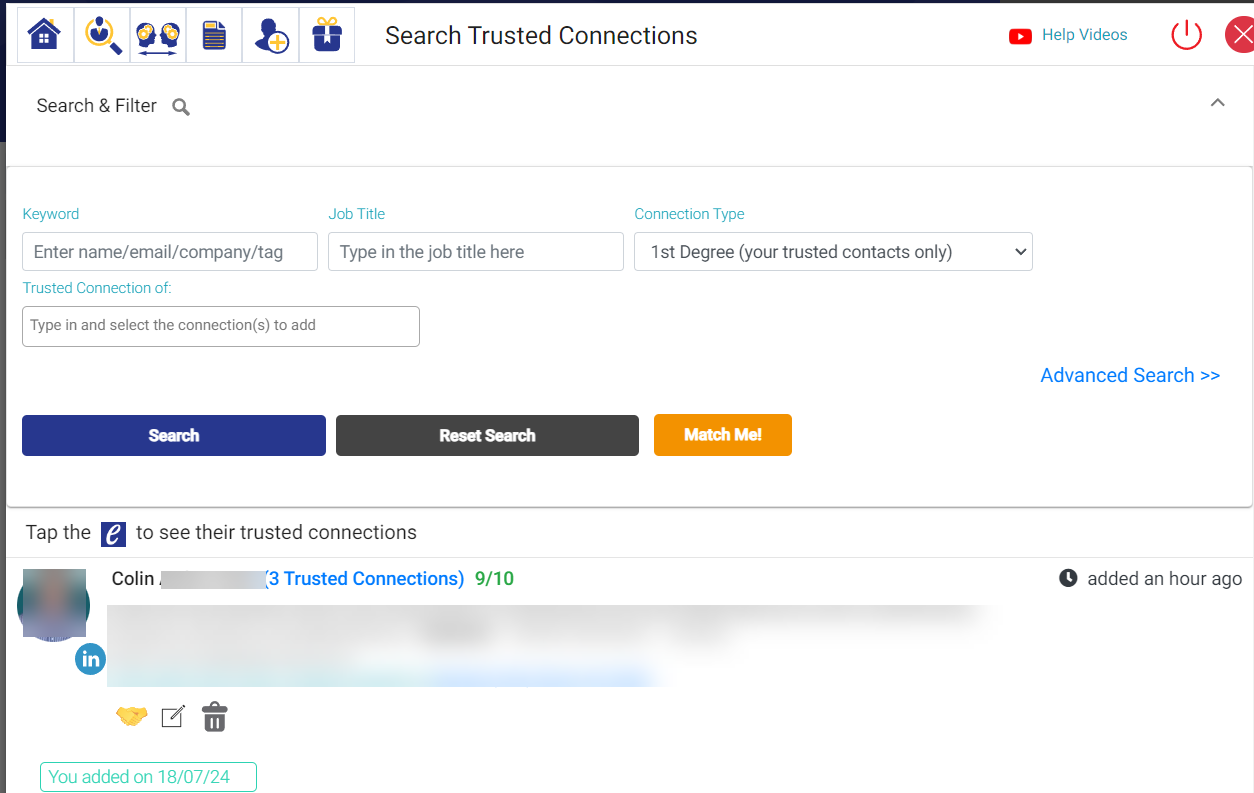
Overview
The Evolvepreneur® Trusted Network provides powerful search features that allow you to efficiently find and connect with specific individuals within your network. This article guides you through the process of using the search functionality to locate trusted connections based on various criteria.
Steps to Search Your Trusted Connections
1. Accessing the Search Feature:
- Navigating to Search:
- Open your Evolvepreneur® Trusted Network dashboard.
- Locate the search icon or the "Advanced Search" option in the main menu or on the dashboard.
2. Setting Up Search Parameters:
- Connection Type:
- Choose the type of connection you want to search for:
- First Degree: Direct connections within your network.
- Second Degree: Connections of your direct connections.
- Entire Network: Available for premium users, allowing a search across the entire network.
- Choose the type of connection you want to search for:
- Keyword Search:
- Enter relevant keywords to find specific individuals or groups.
- Examples: "Marketing Expert," "Financial Advisor," "Tech Entrepreneur."
3. Applying Filters:
- Geographical Location:
- Narrow down your search by specifying countries, cities, or regions.
- Example: "United States," "New York," "Europe."
- Job Title and Industry:
- Specify job titles or industries to refine your search results.
- Example: "CEO," "Healthcare," "Finance."
- Company:
- Search for connections within specific companies or organizations.
- Example: "Google," "Microsoft," "Startups."
4. Using AI Scoring:
- Relevance Scores:
- For premium users, the AI scoring system provides scores indicating the relevance of the connections to your criteria.
- Higher scores suggest more relevant matches based on your preferences.
5. Reviewing and Acting on Search Results:
- Viewing Profiles:
- Click on a connection's name to view their detailed profile.
- Review their professional background, skills, and contact information.
- Requesting Introductions:
- If the connection is a second-degree contact, you can request an introduction through a mutual connection.
- Click the "Request Introduction" button and provide a reason for the request.
6. Saving and Managing Searches:
- Save Search Parameters:
- Save frequently used search parameters for quick access in the future.
- Name and save your searches to easily repeat them later.
- Managing Saved Searches:
- Access saved searches from the dashboard or the search menu.
- Update or delete saved searches as needed.
Frequently Asked Questions (FAQs)
Q1: How do I access the search feature in the Evolvepreneur® Trusted Network?
A1: To access the search feature, open your dashboard and locate the search icon or the "Advanced Search" option in the main menu or on the dashboard.
Q2: What types of connections can I search for?
A2: You can search for first-degree (direct connections), second-degree (connections of your direct connections), and, if you are a premium user, the entire network.
Q3: How can I refine my search results?
A3: Refine your search results by using filters such as geographical location, job titles, industries, and companies. Enter relevant keywords to find specific individuals or groups.
Q4: What is the AI scoring system, and how does it work?
A4: The AI scoring system, available for premium users, assigns relevance scores to connections based on your search criteria. Higher scores suggest more relevant matches, helping you prioritize potential connections.
Q5: How do I view detailed profiles of my search results?
A5: Click on a connection's name in the search results to view their detailed profile. You can review their professional background, skills, and contact information.
Q6: Can I request introductions through the search results?
A6: Yes, if the connection is a second-degree contact, you can request an introduction through a mutual connection by clicking the "Request Introduction" button and providing a reason for the request.
Q7: How can I save my search parameters?
A7: Save frequently used search parameters by naming and saving your searches. This allows for quick access to repeat searches in the future.
Q8: How do I manage my saved searches? A8: Access and manage your saved searches from the dashboard or the search menu. You can update or delete saved searches as needed.
Q9: What are the benefits of using advanced search filters?
A9: Advanced search filters help you narrow down your search results to find the most relevant connections based on specific criteria such as location, job title, industry, and company.
Q10: Can I search for connections within specific companies?
A10: Yes, you can search for connections within specific companies by specifying the company name in your search criteria.
By effectively using the search features in the Evolvepreneur® Trusted Network, users can efficiently locate and connect with specific individuals within their network, enhancing their professional relationships and opportunities.

