Understanding the Trusted Network Plugin Overlays on LinkedIn
17 Jul. 2024
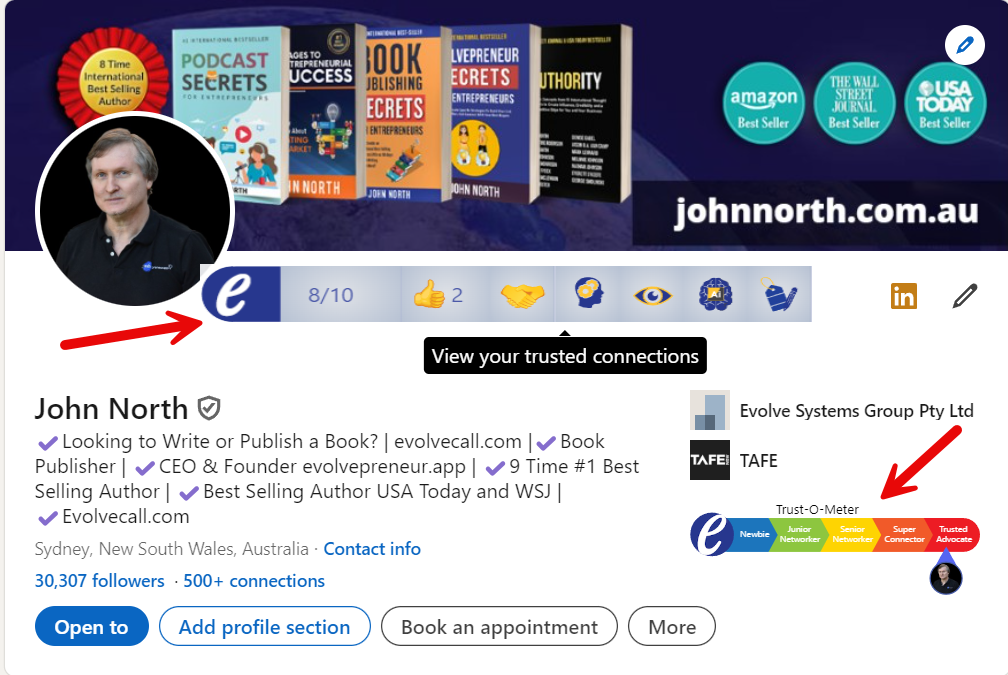
Overview
The Evolvepreneur® Trusted Network plugin for LinkedIn provides additional overlays and icons on LinkedIn profiles, offering valuable insights and tools to enhance your networking experience. This article explains the functionality of these overlays and the meaning of each icon, helping you make the most of the Trusted Network plugin.
Understanding the Overlays and Icons
The Trusted Network plugin adds two primary overlays to LinkedIn profiles:
- Trusted Network Score Overlay:
- Located below the profile picture, displaying the overall trust score and various interaction icons.
- Trust-O-Meter Overlay:
- Positioned on the right side of the profile, indicating the trust level of the user.
Icons and Their Meanings
1. Trusted Network Score (8/10):
- Meaning: This score represents the user's overall trustworthiness within the Trusted Network, based on various interactions and activities.
2. Interaction Icons:
- Thumbs Up (2):
- Meaning: Indicates the number of likes or positive feedback received from the Trusted Network.
- Handshake:
- Meaning: Represents the number of successful introductions or connections facilitated by the user.
- Lightbulb:
- Meaning: Denotes the sharing of ideas or knowledge within the Trusted Network.
- Eye:
- Meaning: Indicates the visibility or the number of profile views within the Trusted Network.
- AI (Artificial Intelligence):
- Meaning: Suggests the use of AI tools or features in the Trusted Network to enhance interactions.
- Thumbs Up with Checkmark:
- Meaning: Indicates verified or trusted status within the Trusted Network.
3. Trust-O-Meter:
- Trust Levels:
- Newbie:
- Meaning: Indicates a beginner level of trust within the network.
- Junior Networker:
- Meaning: Signifies a developing level of trust with moderate activity.
- Senior Networker:
- Meaning: Represents a higher level of trust with significant interactions and contributions.
- Super Connector:
- Meaning: Denotes a very high level of trust, indicating active and valuable contributions to the network.
- Trusted Advocate:
- Meaning: The highest level of trust, representing exceptional engagement and reliability within the network.
- Newbie:
Steps to Use the Trusted Network Plugin on LinkedIn
1. Viewing the Overlays:
- Accessing LinkedIn Profiles:
- Open LinkedIn and navigate to any user’s profile.
- The Trusted Network plugin overlays will automatically appear on the profile.
2. Interpreting the Score and Icons:
- Trusted Network Score:
- Review the overall trust score (e.g., 8/10) to gauge the user’s reliability within the network.
- Interaction Icons:
- Hover over each icon to see detailed information about the user’s activities and contributions (e.g., number of likes, introductions, knowledge sharing).
3. Using the Trust-O-Meter:
- Assessing Trust Levels:
- Review the Trust-O-Meter to understand the user’s trust level, from Newbie to Trusted Advocate.
- Use this information to decide how to engage with the user (e.g., seeking collaborations, requesting introductions).
4. Engaging with Users:
- Contacting Connections:
- Use the provided contact options (e.g., "Contact [Name]") to send messages or connection requests.
- Leverage the trust information to personalize your engagement and build stronger relationships.
Frequently Asked Questions (FAQs)
Q1: What is the Trusted Network plugin for LinkedIn?
A1: The Trusted Network plugin adds overlays and icons to LinkedIn profiles, providing insights into users' trustworthiness and activities within the Evolvepreneur® Trusted Network.
Q2: What does the overall trust score represent?
A2: The overall trust score (e.g., 8/10) indicates a user's reliability and engagement within the Trusted Network, based on their interactions and contributions.
Q3: What do the interaction icons mean?
A3: The interaction icons provide information on various activities, such as the number of likes (Thumbs Up), introductions (Handshake), knowledge sharing (Lightbulb), profile views (Eye), AI tool usage (AI), and verified status (Thumbs Up with Checkmark).
Q4: How is the Trust-O-Meter used?
A4: The Trust-O-Meter indicates the user's trust level, ranging from Newbie to Trusted Advocate. It helps you assess the reliability and engagement of the user within the Trusted Network.
Q5: Can I interact with users directly from the overlays?
A5: Yes, you can use the contact options provided in the overlays to send messages or connection requests, leveraging the trust information to personalize your engagement.
Q6: How does the plugin enhance my LinkedIn experience?
A6: The plugin provides additional insights into users' trustworthiness and activities, helping you make informed decisions about networking, collaborations, and engagements.
Q7: Is the Trusted Network plugin available to all LinkedIn users?
A7: The plugin is available to users who have installed it and are part of the Evolvepreneur® Trusted Network. Ensure you have the plugin installed and activated to access these features.
Q8: How do I install the Trusted Network plugin for LinkedIn?
A8: To install the plugin, visit the Chrome/Edge extension store, search for "Evolvepreneur® Trusted Network," and add it to your browser. Ensure it is activated and pinned for easy access.
Q9: How often is the trust score updated?
A9: The trust score is updated regularly based on your interactions and contributions within the Trusted Network. Engage actively to maintain and improve your score.
Q10: Can I customize the information displayed in the overlays?
A10: The overlays display standardized information based on your activities and trust level. Focus on engaging with the network to influence the information shown.
By understanding and utilizing the Trusted Network plugin overlays on LinkedIn, users can gain valuable insights into their connections, enhance their networking efforts, and build stronger professional relationships within the Evolvepreneur® Trusted Network.

